The Art of Interception: Free Proxy Tools for Frontend Developers and QA Engineers
The Proxy as a Bridge: Understanding the Role in Modern Web Work
Much like a fjord carves its way between ancient mountains, a proxy stands as a quiet intermediary, channeling the flow of data between client and server. For frontend developers and QA engineers, this silent watcher becomes an instrument of insight—a tool for observing, manipulating, and understanding the intricate dance of requests and responses. In these digital landscapes, free proxy tools are the well-worn boots of the wanderer, each step revealing new perspectives.
Essential Free Proxy Tools: An Overview
| Tool | Platform | Key Features | Use Cases | Link |
|---|---|---|---|---|
| Fiddler Classic | Windows, macOS, Linux (Mono) | HTTP/HTTPS inspection, traffic tampering, scripting | Debugging API calls, session replay | https://www.telerik.com/fiddler |
| Charles Proxy (Free Trial) | Windows, macOS, Linux | SSL proxying, bandwidth throttling, breakpoints | Mobile app debugging, QA testing | https://www.charlesproxy.com/ |
| mitmproxy | Windows, macOS, Linux | CLI/TUI, scripting (Python), WebSocket support | Automated tests, custom flows | https://mitmproxy.org/ |
| Browser DevTools Network Tab | All (Browser-based) | Live traffic inspection, request modification | Quick inspection, debugging | https://developer.chrome.com/docs/devtools/network/ |
| OWASP ZAP | Windows, macOS, Linux | Security scanning, request interception, automation | Penetration testing, QA | https://www.zaproxy.org/ |
| HTTP Toolkit | Windows, macOS, Linux | Interception, mock responses, automated testing | API mocking, debugging | https://httptoolkit.com/ |
| Burp Suite Community Edition | Windows, macOS, Linux | Request interception, repeater, intruder (limited) | Security testing | https://portswigger.net/burp/communitydownload |
Fiddler Classic: The Trusted Companion
In the northern twilight, Fiddler stands like a sturdy bridge—reliable, familiar, and ever-watchful. It allows the developer to capture and modify HTTP and HTTPS traffic, a lantern illuminating the hidden paths of web requests.
Key Features:
– Inspect and modify HTTP/HTTPS traffic in real time.
– Scripting support with FiddlerScript for automating mock responses or rewriting requests.
– Session replay for regression testing.
Practical Steps:
-
Installation:
Download from https://www.telerik.com/fiddler.
For Linux, install with Mono. -
Setup:
- Launch Fiddler and configure your browser or system to use
127.0.0.1:8888as HTTP/HTTPS proxy. -
For HTTPS, trust Fiddler’s root certificate.
-
Intercept and Modify:
- Use the Composer to craft custom requests.
- Use the AutoResponder to mock API endpoints.
Example: Mocking an API Response
if (oSession.uriContains("/api/data")) {
oSession.utilCreateResponseAndBypassServer();
oSession.oResponse.headers["Content-Type"] = "application/json";
oSession.utilSetResponseBody('{"status":"mocked","items":[]}');
}
A small code fragment, yet it holds the power to craft new realities—an echo of how small acts reverberate through the fjord.
mitmproxy: The Scriptable Sentinel
Where Fiddler is the bridge, mitmproxy is the well-worn trail through the forest—flexible, open, and scriptable. It offers a CLI and web interface, making it a favorite among those who prefer terminal incantations and Python scripts.
Key Features:
– Intercept HTTP(S) and WebSocket traffic.
– Modify traffic on the fly with Python scripts.
– TUI and web-based dashboard.
Installation:
pip install mitmproxy
Basic Usage:
mitmproxy
Set your browser/device proxy to localhost:8080 and trust the mitmproxy certificate.
Example: Python Script to Replace API Response
Save as modify_response.py:
def response(flow):
if flow.request.pretty_url.endswith("/api/data"):
flow.response.text = '{"status": "intercepted", "items": []}'
Run with:
mitmproxy -s modify_response.py
Each script is a verse, altering the flow of the river, shaping the current to reveal what lies beneath.
Browser DevTools Network Tab: The Everyday Lens
No tool is more immediate than the browser itself. Chrome, Firefox, and Edge offer the Network tab—a looking glass for every frontend developer.
Key Features:
– Inspect all network requests and responses.
– Edit and resend requests (Chrome: “Replay XHR”).
– Throttle network, block endpoints.
Quick Actions:
– Open DevTools (F12 or Ctrl+Shift+I).
– Navigate to the “Network” tab.
– Right-click a request → “Edit and Resend”.
Example: Modifying a Request Payload
1. Capture a POST request.
2. Edit the JSON payload.
3. Click “Send”.
Sometimes, the most profound insights come from the simplest observations—like the reflection of the mountains in still water.
OWASP ZAP: The Watcher in the Shadows
Security is the silent guardian. OWASP ZAP is a proxy with a focus on penetration testing, but its interception and automation features are invaluable to QA.
Key Features:
– Man-in-the-middle proxy for HTTP(S).
– Automated vulnerability scanning.
– Scripting for custom test flows.
Using ZAP as an Intercepting Proxy:
1. Download and install from https://www.zaproxy.org/download/.
2. Set your browser proxy to localhost:8080.
3. Use the “Intercept” tab to modify requests and responses.
Automation with ZAP Scripts:
Scripts can be used to fuzz endpoints or inject test data, much as a northern wind shapes the snowdrifts.
HTTP Toolkit: The Modern Craftsman’s Tool
HTTP Toolkit is a fresh breeze, combining a clean UI with deep capabilities—mocking, interception, and even automated test flows.
Key Features:
– Intercept and modify HTTP(S) traffic.
– Mock endpoints and simulate server errors.
– Automated flows for regression testing.
Getting Started:
– Download from https://httptoolkit.com/.
– Launch and follow the guided setup to configure your browser or device.
– Define interception rules or mock endpoints with point-and-click clarity.
Example: Creating a Mock for /api/user
1. Add a rule for matching */api/user.
2. Configure a custom JSON response.
In its interface, one finds echoes of Scandinavian minimalism—form and function, hand in hand.
Burp Suite Community Edition: The Gatekeeper
Though its free edition is limited, Burp Suite remains a stalwart for security-minded QA and developers.
Key Features:
– Intercept and modify traffic.
– Repeater to re-issue requests with variations.
– Intruder for simple fuzzing (limited in Community).
Instructions:
– Download from https://portswigger.net/burp/communitydownload.
– Start Burp and configure browser proxy to 127.0.0.1:8080.
– Use the Proxy > Intercept tab to view and modify requests.
Burp’s interface may seem labyrinthine at first, but persistence reveals its hidden valleys.
Choosing the Right Proxy Tool: A Comparative Compass
| Tool | Best For | Scripting Support | Mocking | Security Test | Automation | Ease of Use |
|---|---|---|---|---|---|---|
| Fiddler | Manual debugging, quick mocks | Yes (C#) | Yes | Limited | Moderate | High |
| mitmproxy | Automation, scripting | Yes (Python) | Yes | No | High | Medium |
| ZAP | Security, automation | Yes (Java/JS) | Yes | Yes | High | Medium |
| HTTP Toolkit | Modern UI, quick mocking | Yes (GUI, JS) | Yes | Limited | High | Very High |
| Burp Suite | Security and penetration tests | Yes (Pro only) | Yes | Yes | Medium | Medium |
| DevTools | Quick inspection | No | No | No | Low | Very High |
Proxy Configuration: Traversing the Waters
Configuring System Proxy (Windows Example):
– Open Internet Options → Connections → LAN settings.
– Set proxy to 127.0.0.1:PORT.
Configuring Browser Proxy (Chrome Example):
– Use Proxy SwitchyOmega for per-domain proxy rules.
– Or launch Chrome with a custom proxy:
bash
chrome.exe --proxy-server="127.0.0.1:8080"
Mobile Device Configuration:
– Connect device to same WiFi.
– Set HTTP proxy to your computer’s IP and tool’s port (e.g., 192.168.1.100:8888).
Reflections on the Flow
The web’s streams are many and varied, each request a ripple, each response a reflection. With these free proxy tools, frontend developers and QA engineers become stewards of the current, able to observe, redirect, and even reshape the flow. In the interplay of bits and bytes, as in the interplay of people and nature, there is always more to discover—if only we pause, watch, and listen.
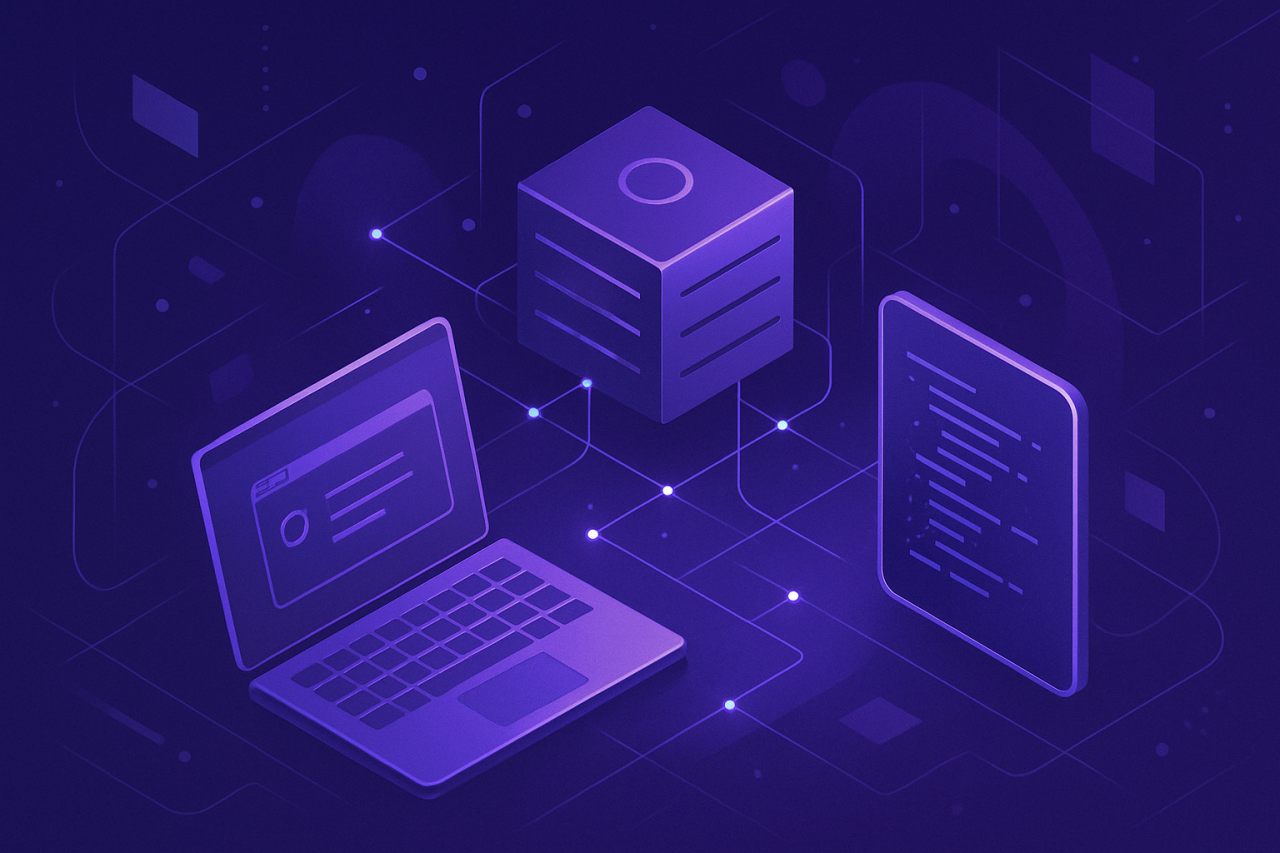
Comments (0)
There are no comments here yet, you can be the first!