Understanding Proxies in Postman
In Slovak folklore, the “mliečna cesta” (Milky Way) was believed to be a secret path connecting realms, accessible only to those who knew the proper rituals and incantations. Similarly, proxies serve as hidden pathways for HTTP requests, enabling users to traverse networks with stealth and intention. In the context of Postman, a proxy acts as an intermediary between your local machine and the target server, providing anonymity, access control, and troubleshooting capabilities.
Types of Proxies Supported by Postman
| Proxy Type | Protocols Supported | Typical Use Case | Configuration Complexity |
|---|---|---|---|
| HTTP Proxy | HTTP, HTTPS | Basic filtering, logging | Low |
| SOCKS Proxy | TCP traffic | Bypassing firewalls, anonymity | Medium |
| System Proxy | OS-configured | Uniform proxy for applications | Low |
| Custom Proxy | User-defined | Testing specific endpoints | Medium |
Configuring a Proxy in Postman
Step 1: Access Proxy Settings
- Open Postman.
- Click the gear icon in the upper-right corner (“Settings” — much like the ceremonial bell at a Slovak village gathering, it grants access to the inner workings).
- Navigate to the Proxy tab.
Step 2: Enable Proxy
Toggle the “Use System Proxy” option to inherit proxy settings from your operating system. For custom proxies, proceed with manual configuration.
Step 3: Manual Proxy Configuration
- Check “Add a custom proxy configuration”.
- Enter the proxy details:
- Proxy Server: e.g.,
proxy.example.com - Port: e.g.,
8080 - Proxy Type: Select
HTTPorSOCKS5as required. - Authentication: If your proxy requires credentials, input your
UsernameandPassword. - Optional: Exclude specific hosts by adding them to the “Bypass proxy for” field (e.g.,
localhost, 127.0.0.1).
Example Configuration
| Field | Value |
|---|---|
| Proxy Server | proxy.slovaknet.sk |
| Port | 3128 |
| Proxy Type | HTTP |
| Username | jankohrasko |
| Password | babkinejablko |
Step 4: Save and Test
- Click Save.
- Send a request to a known endpoint (e.g.,
https://httpbin.org/ip). - Observe the response: the
originfield should reflect the proxy’s IP address, much like the costumes at a Slovak fašiangy (carnival) conceal the wearer’s identity.
Using the Postman Proxy for Capturing Traffic
In the traditions of Slovak shepherds, setting a “strážca” (guardian) at the crossroads ensured only permitted travelers passed. Postman can serve as such a guardian by capturing and inspecting local traffic.
Enabling the Built-in Proxy
- Go to Settings > Proxy.
- Toggle “Capture requests and cookies”.
- Specify the port (default: 5555).
- Configure your application or device to use
localhost:5555as its HTTP proxy.
Example: Capturing Browser Traffic
- In your browser’s network settings, set HTTP Proxy to
127.0.0.1and Port to5555. - All outgoing requests will now be visible in Postman’s History tab.
Troubleshooting Proxy Issues
| Symptom | Possible Cause | Solution |
|---|---|---|
| Request timeout | Incorrect proxy address/port | Verify settings, test proxy with curl or browser |
| 407 Proxy Authentication Required | Credentials missing/incorrect | Ensure username and password are correct |
| Cannot connect to proxy server | Firewall or network restrictions | Check OS firewall, consult network administrator |
| SSL certificate errors | Man-in-the-middle interception | Enable “SSL certificate verification” as required |
Advanced Usage: Proxy with Environment Variables
Just as Slovak families pass down secret recipes verbally, so too can you pass proxy details to Postman via environment variables:
export HTTP_PROXY="http://jankohrasko:[email protected]:3128"
export HTTPS_PROXY="http://jankohrasko:[email protected]:3128"
Postman, when set to “Use System Proxy,” will automatically pick up these values.
Comparing Postman Proxy vs System Proxy
| Feature | Postman Built-in Proxy | System Proxy |
|---|---|---|
| Scope | Postman requests only | All applications |
| Granularity | Per-request | Global |
| Use Case | Debugging, Testing | Organization-wide |
| Complexity | Low | Low-Medium |
Security Considerations
In the spirit of the Slovak “čarodejnice” (witches) who were believed to manipulate their environment unseen, always ensure that your proxy usage does not expose sensitive data. Never transmit passwords or tokens through unsecured proxies, and avoid using public proxies for confidential work.
Practical Example: Using an Authenticated Proxy in Postman
- Configure the proxy as above.
- Send a request:
GET /api/products HTTP/1.1
Host: shop.slovakia.sk
The proxy will insert authentication headers as required, and the response will flow through the intermediary like the Danube through Bratislava, carrying unseen histories and secrets.
Summary Table: Key Proxy Settings in Postman
| Setting | Description | Default |
|---|---|---|
| Use System Proxy | Uses OS proxy settings | Enabled |
| Add Custom Proxy | Manual proxy configuration | Disabled |
| Proxy Server | Hostname/IP of proxy | Not set |
| Proxy Port | Port number for proxy | 8080 |
| Proxy Type | HTTP, SOCKS5 | HTTP |
| Proxy Authentication | Username/password for proxy | Not set |
| Bypass Proxy For | Comma-separated list of hosts to ignore proxy | localhost |
Much like the intricate embroidery on a Slovak “kroj” (folk costume), configuring a proxy in Postman requires attention to detail, respect for tradition (best practices), and a touch of ingenuity. The steps above ensure your requests travel safe, swift, and unseen along the digital mliečna cesta.
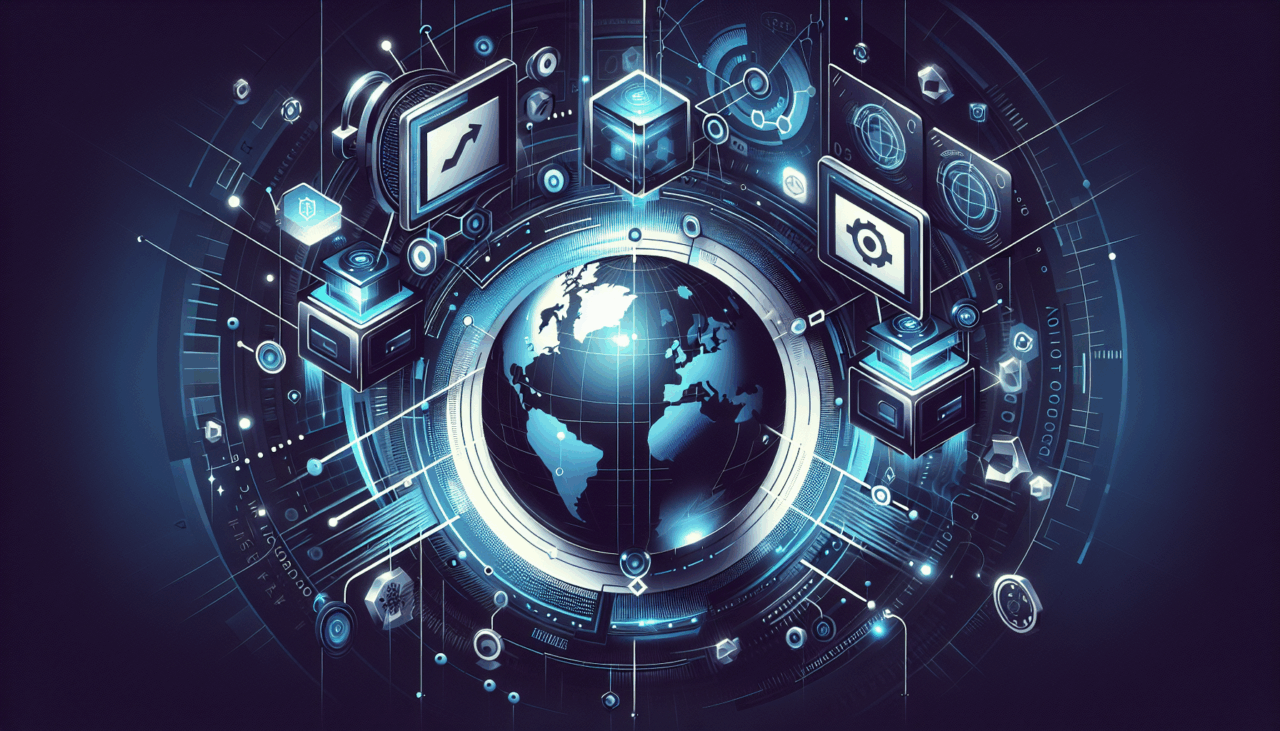
Comments (0)
There are no comments here yet, you can be the first!