“He who guards his mouth preserves his life; he who opens wide his lips comes to ruin.” — Ancient Egyptian Proverb. In today’s digital world, however, it is the browser that speaks for us, often leaking more about our habits and identities than we realize.
Why the World is Flocking to Incogniton – The Proxy Browser
When I first encountered Incogniton, it reminded me of a security audit I ran for a multinational client in Alexandria. Their staff needed to manage multiple e-commerce accounts without getting flagged or linked by anti-fraud systems. Traditional VPNs and private browsing windows failed them. It was only after introducing them to a robust proxy browser that their digital headaches subsided. Today, Incogniton has become the browser of choice for professionals and privacy advocates alike.
Understanding Proxy Browsers
A proxy browser is not merely a tool to mask your IP—it is a full-fledged environment for identity management. Unlike VPNs, which route all your traffic through a single encrypted tunnel, a proxy browser lets you create separate browser profiles, each with its own unique fingerprint and proxy settings. This is essential for:
- Ad verification
- Web scraping
- Multi-account management
- Affiliate marketing
- Bypassing geo-restrictions
How Proxy Browsers Differ from VPNs and Regular Browsers
| Feature | Proxy Browser (e.g., Incogniton) | VPN | Regular Browser |
|---|---|---|---|
| IP Masking | Yes (per profile) | Yes (global) | No |
| Browser Fingerprint Spoofing | Yes | No | No |
| Multi-Account Management | Yes | No | No |
| Team Collaboration | Yes (profile sharing) | No | No |
| Automated Browsing | Built-in/Integrations | No | Limited |
Incogniton: Features that Set It Apart
1. Advanced Browser Fingerprinting
Incogniton allows users to customize or randomize the following:
- User agent strings
- Timezones and languages
- WebGL and Canvas fingerprints
- Fonts and plugins
- Screen resolution
This is a significant leap forward from the early days of browser isolation, when merely clearing cookies sufficed. Today, anti-fraud systems analyze a constellation of browser attributes. Incogniton’s granular controls make each profile appear as a unique, real user.
2. Profile Isolation and Management
Each browser profile in Incogniton operates in a silo. Here’s a quick workflow from my own toolkit:
- Create a new profile
- Assign a unique proxy (HTTP, SOCKS5, or residential)
- Customize the fingerprint or use Incogniton’s generator
- Launch the profile—no overlap in cookies, cache, or browsing history
This is invaluable for digital marketers managing multiple ad accounts—each profile is, for all intents and purposes, a separate device.
3. Team Collaboration
With Incogniton, teams can share access to browser profiles without sharing passwords or risking cross-contamination. Permissions are role-based—ideal for agencies and distributed teams.
4. Automation via Selenium and Puppeteer
Incogniton supports automation via Selenium and Puppeteer, allowing for advanced workflows such as:
- Automated posting
- Scraping protected sites
- Bulk account management
Example: Launching a Profile with Selenium
from selenium import webdriver
options = webdriver.ChromeOptions()
options.add_argument('--proxy-server=http://proxy_ip:port')
options.add_argument('--user-data-dir=path_to_incogniton_profile')
driver = webdriver.Chrome(options=options)
driver.get('https://www.example.com')
Practical Uses: Stories from the Field
Ad Verification
A colleague in Dubai runs ad verification for a global brand. With Incogniton, his team tests geo-targeted ads from multiple locations, ensuring that each test appears as a genuine local user.
E-commerce Multi-Accounting
Back in 2022, I assisted an Amazon seller flagged for “related accounts.” By migrating their workflow to Incogniton, each seller account is now managed in a separate, fully isolated profile, reducing the risk of linkage.
Step-by-Step: Setting Up Incogniton
1. Download and Install
Get the latest version from https://incogniton.com/download/
2. Create an Account
Register at https://app.incogniton.com/register
3. Add a New Browser Profile
- Click on “New Profile”
- Choose a base fingerprint or customize manually
- Assign a proxy (can use Bright Data, Oxylabs, etc.)
- Save
4. Launch and Browse
Each profile can be opened as a separate browser instance, with its own storage and proxy.
Proxy Integration: Tested Providers
| Provider | Type | Use Case | Integration Level |
|---|---|---|---|
| Bright Data | Residential | Ad verification, scraping | Native |
| Oxylabs | Residential, DC | Multi-account, scraping | Native |
| Smartproxy | Residential, DC | Social media, e-commerce | Native |
| SOAX | Residential | Sensitive targets | Native |
Comparison: Incogniton vs. Competitors
| Feature | Incogniton | Multilogin | GoLogin | Kameleo |
|---|---|---|---|---|
| Free Tier | Yes | No | Yes | Yes |
| Fingerprint Customization | Extensive | Extensive | Moderate | Moderate |
| Automation Support | Yes | Yes | Yes | Yes |
| Team Collaboration | Yes | Yes | Limited | No |
| OS Support | Win/Mac/Linux | Win/Mac/Linux | Win/Mac/Linux | Win/Android |
Key Resources
- Incogniton Official Documentation
- Selenium Python Bindings
- Puppeteer API Docs
- Browser Fingerprinting Explained
“Just as the Nile gives life to the land, so too does the right browser breathe security and anonymity into our digital journeys.”
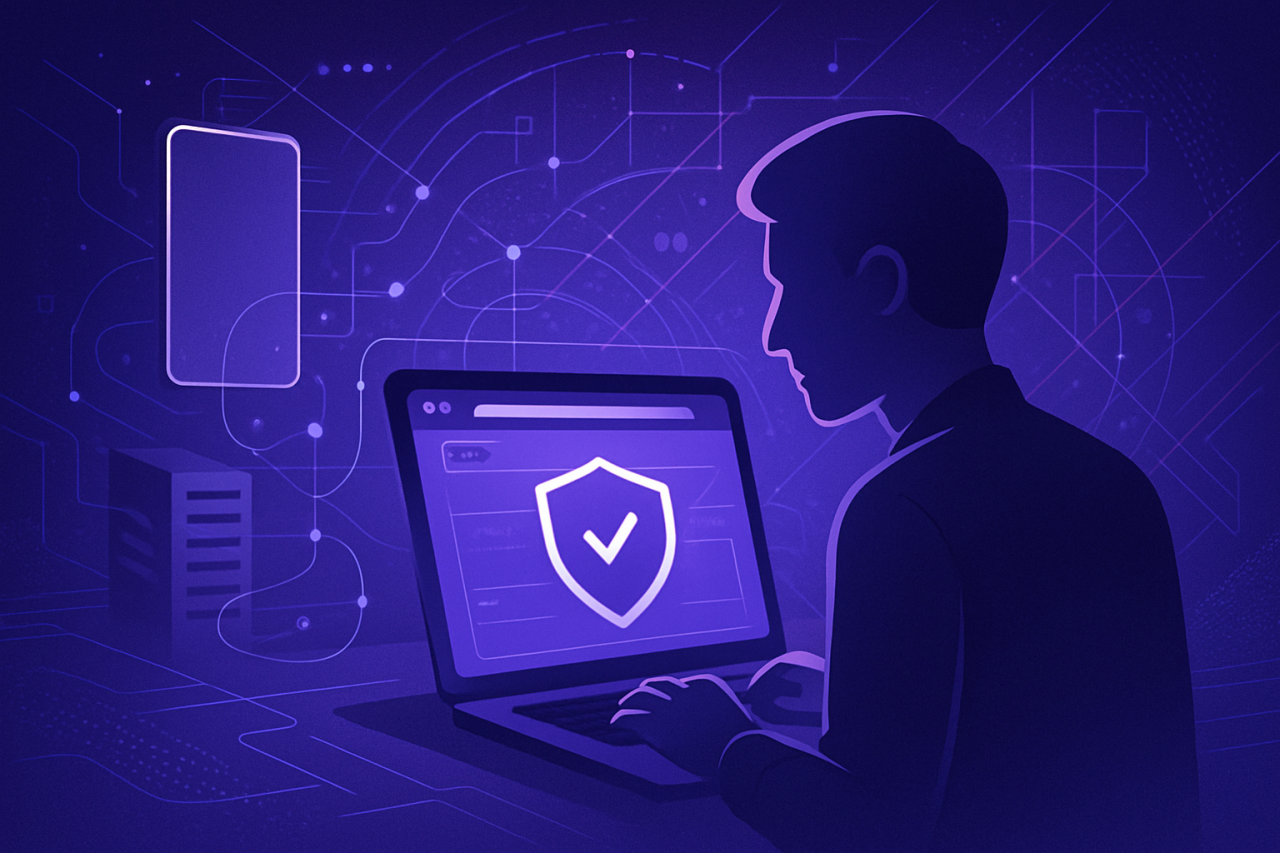
Comments (0)
There are no comments here yet, you can be the first!