“The reed that bends in the wind is stronger than the mighty oak that breaks in a storm.”
— Ancient Egyptian Proverb
In the digital world, censorship and access restrictions resemble the unyielding oak—imposing, rigid, ultimately breakable. Using proxies to access YouTube from anywhere requires the flexibility of the reed: adapting, circumventing, and flowing past obstacles. This article unveils the proxy hack that empowers you to access YouTube content freely, regardless of your location.
Understanding Proxies: The Gatekeepers of Online Freedom
A proxy acts as an intermediary between your device and the internet. When you request a website—like YouTube—the proxy fetches the content on your behalf, masking your IP address and often sidestepping geo-restrictions.
Types of Proxies
| Proxy Type | Anonymity Level | Speed | Encryption | Use Case |
|---|---|---|---|---|
| HTTP Proxy | Low | Fast | No | Basic browsing, not secure for video |
| HTTPS Proxy | Moderate | Medium | Yes | Secure browsing, sometimes works for YT |
| SOCKS5 Proxy | High | Medium | No | Versatile, works with more protocols |
| VPN (Virtual Private Network) | Very High | Variable | Yes | Full-device protection, best for streaming |
| Smart DNS | Low | Fast | No | Unblocks content, no IP masking |
I recall a client in Cairo, frustrated by repeated YouTube blocks. He was using a simple HTTP proxy, but the lack of encryption allowed his ISP to detect and throttle traffic. Switching to a SOCKS5 proxy with encryption was the solution that finally bent the digital wind in his favor.
The Proxy Hack: Step-by-Step Instructions
Step 1: Choose a Reliable Proxy Service
Free proxies are tempting but often unreliable, slow, or unsafe. For persistent YouTube access, opt for reputable providers:
Wisdom urges us: “He who desires honey must brave the bees.” Paid proxies may sting your wallet, but they offer speed and security.
Step 2: Configure Your Browser or Device
Browser-Based Proxy Setup (Chrome/Firefox):
- Chrome
- Go to
Settings > System > Open your computer's proxy settings. - Enter the proxy IP and port.
-
For SOCKS5, use extensions like FoxyProxy.
-
Firefox
- Go to
Preferences > Network Settings > Settings. - Select “Manual proxy configuration.”
- Enter the proxy details. For SOCKS5, set “SOCKS Host” and port (often 1080).
System-Wide Proxy (Windows/Linux/macOS):
- Windows:
- Go to
Settings > Network & Internet > Proxy. -
Enter server address and port.
-
Linux (e.g., Ubuntu):
bash
export http_proxy="http://proxy_ip:port"
export https_proxy="https://proxy_ip:port" -
macOS:
- Go to
System Preferences > Network > Advanced > Proxies. - Enter your proxy configuration.
Example: Setting Up a SOCKS5 Proxy in Firefox
- Open
Preferences > Network Settings. - Choose “Manual proxy configuration.”
- Enter your SOCKS5 proxy IP and port.
- Select “SOCKS5” as the type.
- Check “Proxy DNS when using SOCKS v5” for better privacy.
Bypassing YouTube Restrictions: The Technical Flow
When you connect via a proxy:
- Your device sends requests to the proxy server.
- The proxy replaces your IP with its own, making it appear as if you are in the proxy’s country.
- The proxy fetches YouTube content and relays it to you.
This process is especially effective if the proxy server is located in a region where YouTube is unrestricted.
Example: Using a Proxy with youtube-dl
For advanced users, command-line tools like youtube-dl support proxies:
youtube-dl --proxy "socks5://user:pass@proxy_ip:port" "https://www.youtube.com/watch?v=example"
Troubleshooting Common Issues
| Issue | Solution |
|---|---|
| Proxy detected by YouTube | Use residential or rotating proxies, avoid free public proxies |
| Slow streaming | Choose proxies with high bandwidth; avoid overloaded free proxies |
| Captchas or blocks | Switch proxy IP; try reputable providers with anti-bot features |
| DNS leaks | Ensure “Proxy DNS when using SOCKS v5” is enabled; use DNS leak test tools (dnsleaktest.com) |
Proxy vs. VPN vs. Smart DNS: The Access Triangle
| Feature | Proxy | VPN | Smart DNS |
|---|---|---|---|
| Speed | Medium-Fast | Slow-Medium | Fast |
| Security | Low-Moderate | High | None |
| Unblock YouTube | Yes | Yes | Yes |
| IP Masking | Yes | Yes | No |
| Whole Device | No (unless system-wide) | Yes | No |
| Example Providers | Smartproxy | NordVPN | Unlocator |
Best Practices for Sustained Access
- Use proxies with rotating IPs to avoid detection.
- Prefer SOCKS5 or HTTPS proxies over HTTP for privacy.
- Regularly update proxy lists or invest in reputable paid services.
- For sensitive environments, combine proxies with browser privacy extensions (e.g., uBlock Origin).
In my early days, I learned that “a wise man does not reveal all his roads.” Rotate your proxies and clear your cache to keep your path to YouTube open and hidden.
Further Resources
- Tor Project — Advanced proxy routing for maximum anonymity.
- ProxyChecker — Tool for validating proxy reliability.
- Proxy List Update — Regularly updated free proxy list.
- FoxyProxy Documentation — For advanced browser proxy management.
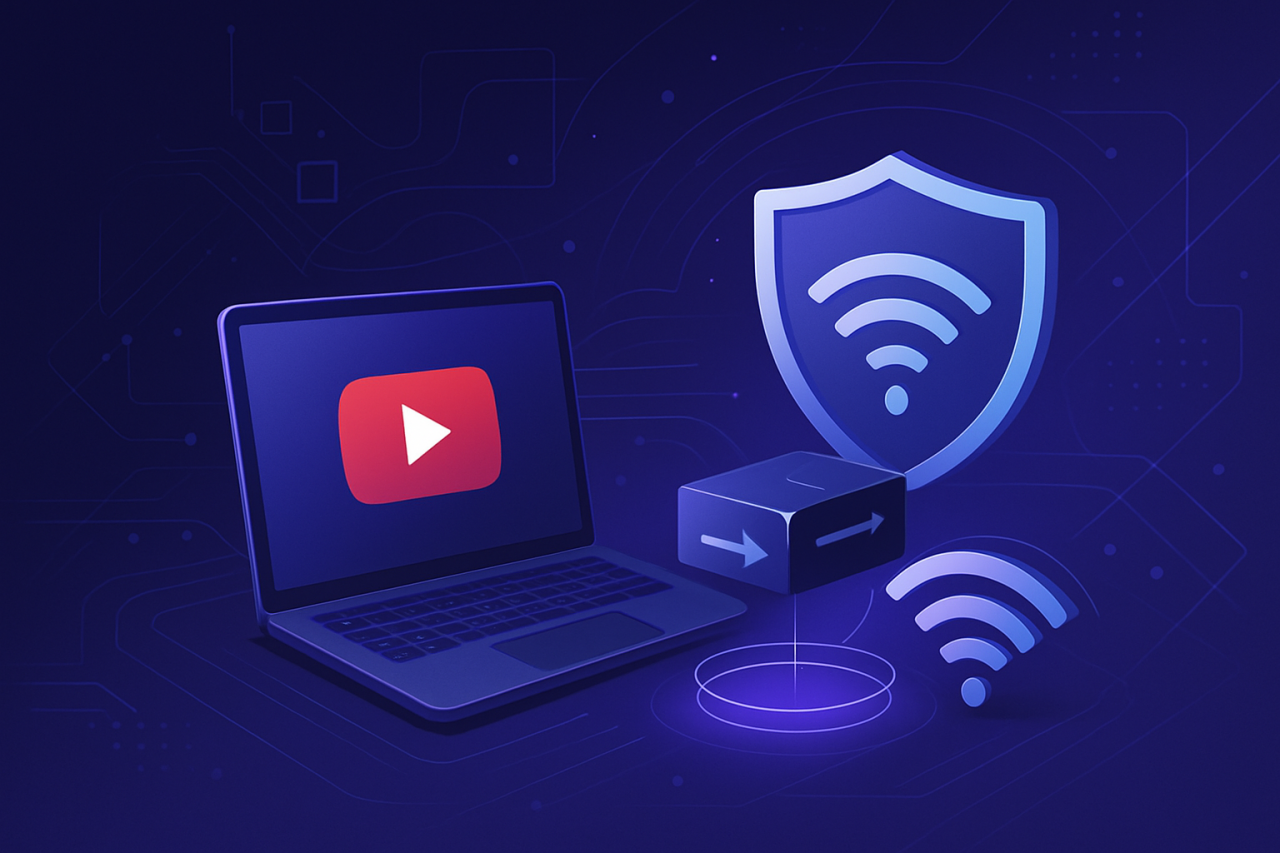
Comments (0)
There are no comments here yet, you can be the first!